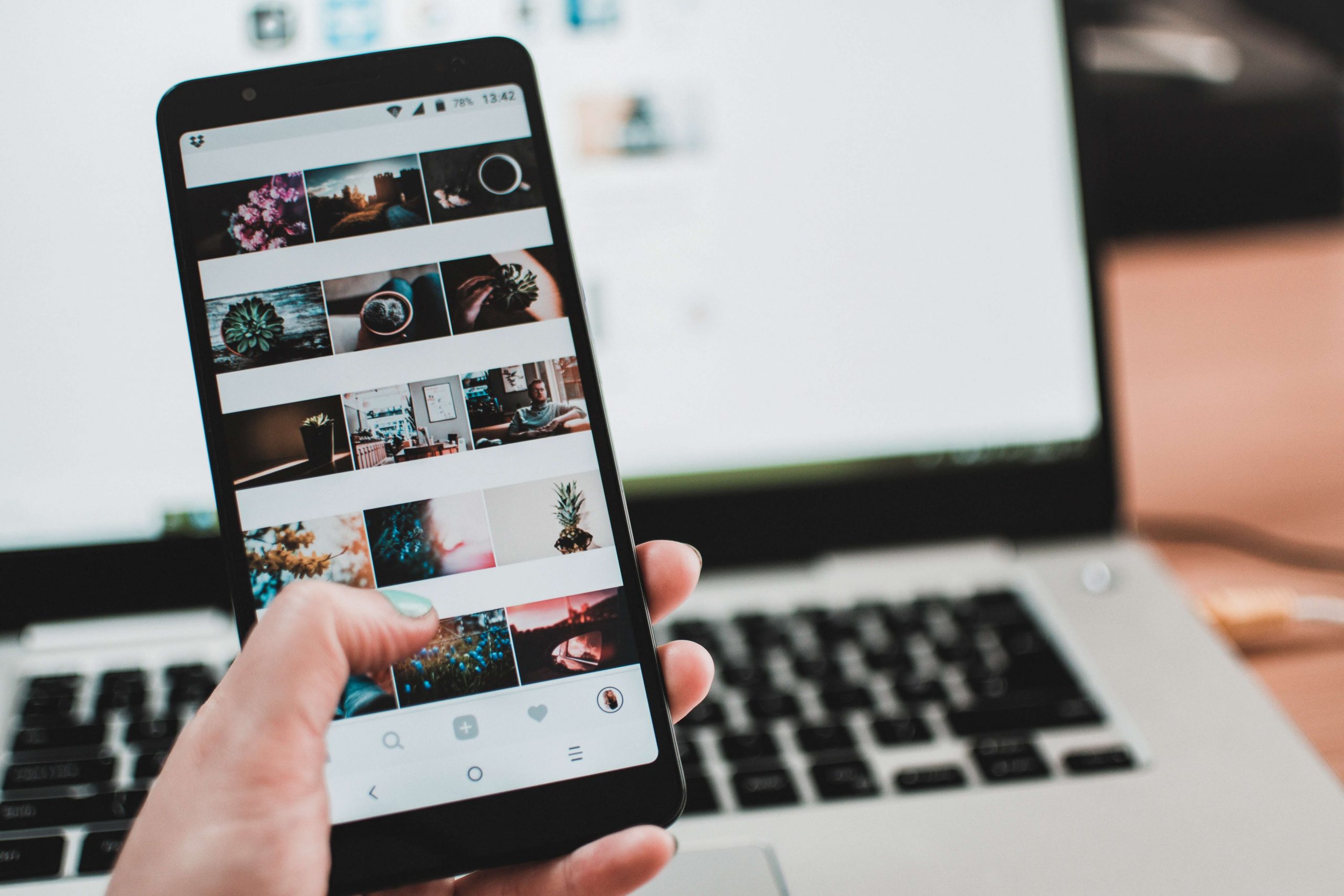
How to Get Your App on the Play Store
Uploading your app to the Google Play Store is your last step before you launch your product to the market. Here’s what you need to know.
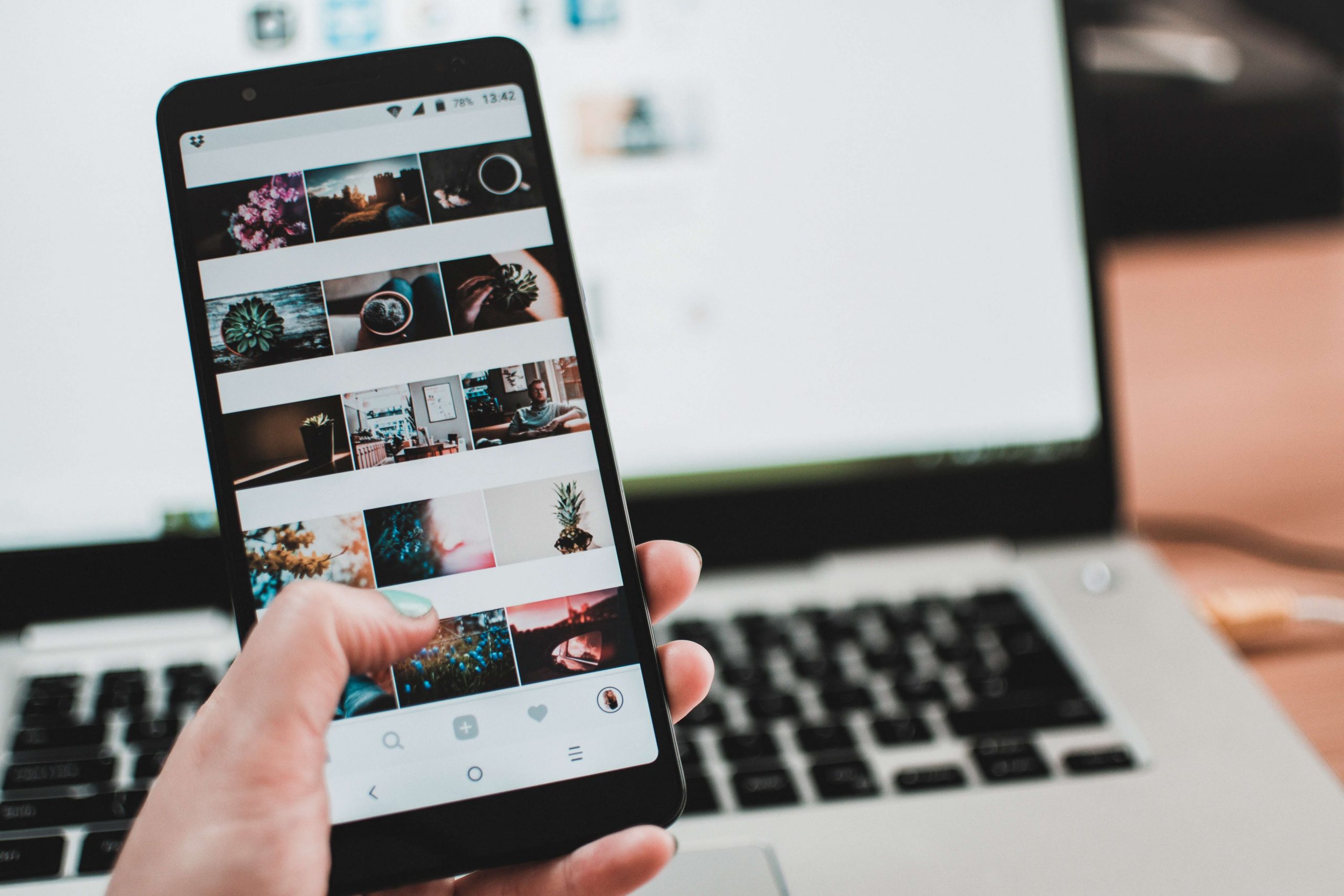
Uploading your app to the Google Play Store is your last step before you launch your product to the market. Here’s what you need to know.
For more than 1.6 billion Android users around the world, Google’s Play Store is the place to find and download the apps they use every day. The platform makes it easy for app users to be sure to install applications that have passed quality and security hurdles Google sets out for its Android operating system. Google’s Play Store is home to many applications that educate, entertain, or help us in one way or another. This guide on how to upload an app to the Google Play Store is essential to you important last step before you launch your product to the market. Following a few steps will ease this process and simplify your product launch.
But before you get too far ahead of yourself, be sure to follow our guide on how to get your app on the Play Store. For how to get your app onto the Apple Store, you check our article about prerequisites and a step-by-step guide.
A package name serves as the main address for where your app lives on your Android Studio dashboard. Choose something that’s straightforward and unique In Google Play, no two apps can have the same package name. Also, choose something that you like — you can’t change a package name once the app is out in the world.
Use internet domain ownership as the basis for your package name, but in reverse order. For example, apps we publish for ourselves would be com.applandeo.newapp
For all Android apps, the APK bundles need to be signed with a certificate before you can upload them to the Developer Console. The entire process of generating such a certificate can be carried out from the level of Android Studio. Since August 2021, Play App Signing has helped manage your app’s signing key. Head to the developer’s page for more detailed instructions.
By this stage of your app development, you may have a good name already. Be sure to think of something catchy, original, and something that fits your branding. Of course, you can name your app anything you want, but it has to fit within a 50-character limit.
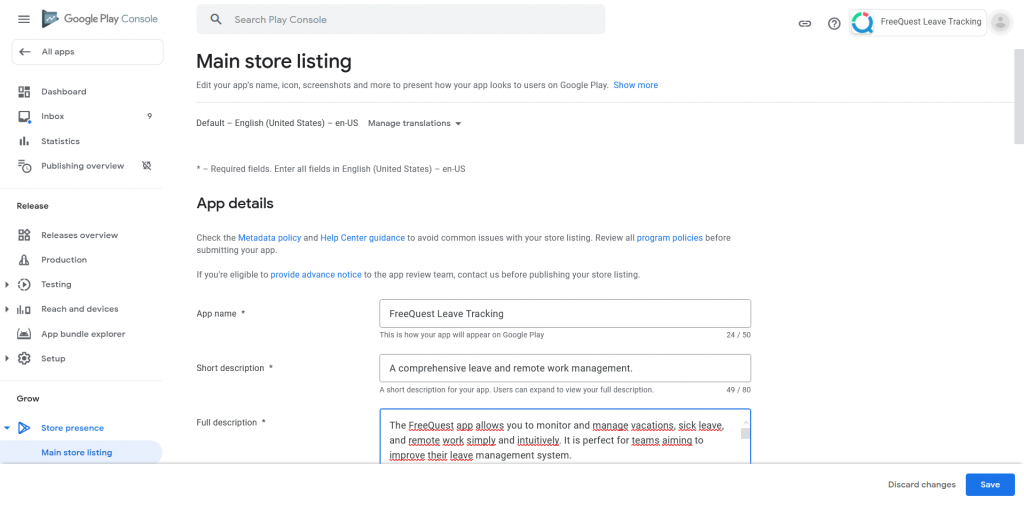
Just like in the App Store, the Play Store will ask you to specify a primary language. This helps with searchability and targeting as well as geo-fencing. A country or city-specific application obviously has no market outside its borders. On the other hand, an app that’s targeting major global markets would need translations for widely-spoken languages such as English, Spanish or French.
Starting in August 2021, all apps have to publish with the Android App Bundle. This is just a publishing format that keeps your app’s code base and resources in one place and allows Google Play to generate and sign Android Package Kits, or APKs.
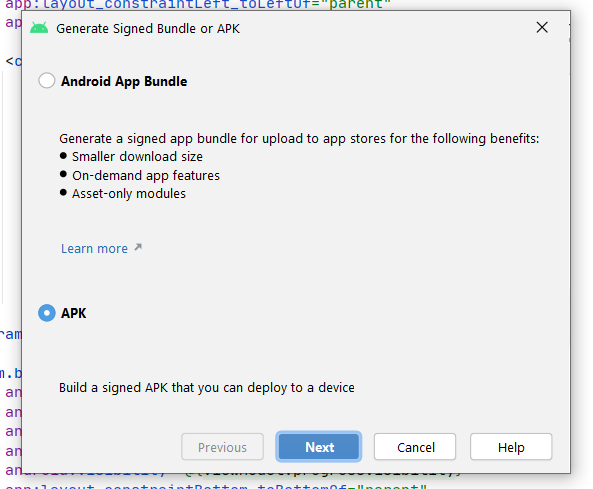
Versioning your app is vital to give our users key information about the app they’re about to download. It informs them about any dependencies and available updates.
As with any branding, use your logo design that’s scalable and in the right format for a Play Store icon. Be sure to get the correct dimensions and test your icons across devices to check if it’s how you want it to appear.
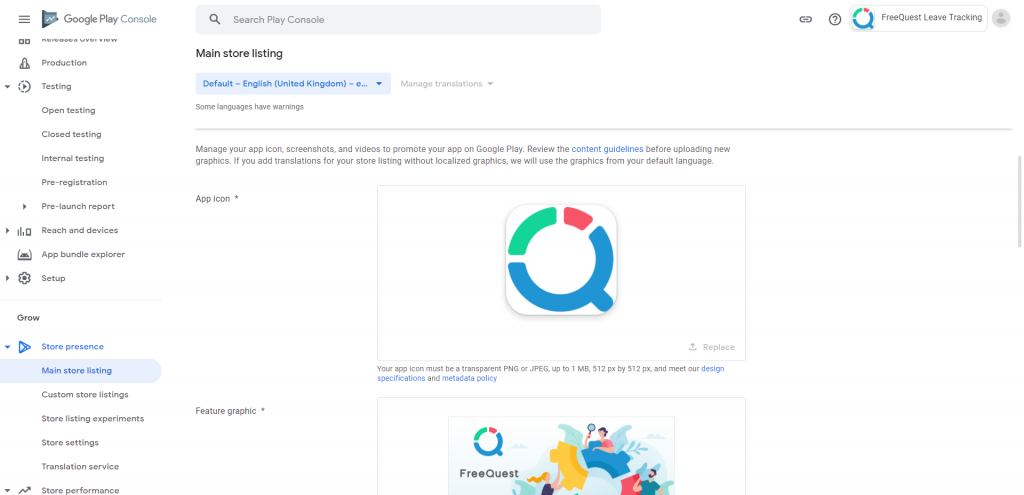
When you submit your app, you’ll have to include several screens that show off your design. You can add between two and eight screenshots that illustrate your app best in JPEG or PNG format.
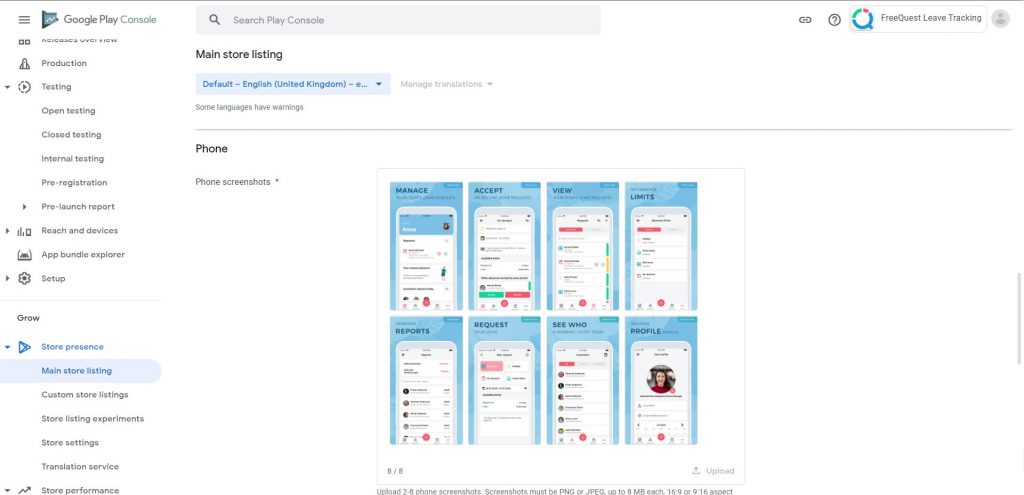
As in any marketing campaign, you’ll need to optimize for the right keywords. This helps users find your app and get a sense of what it will help them do. Think about what a person who would like to download an application like yours would search for. Google Play is a bit different than the App Store, where you can add keywords into the metadata. With Google Play, you have to optimize your descriptions to include the keywords you want to rank for.
For an Android app, descriptions come in three places — a title, a short description, and a long description. It’s important that you’re specific and concise to what the app does and how it might be useful to someone. Titles can be up to 50 characters, short descriptions can be up to 80 characters, and long descriptions can be as long as 4000 characters. All these places are good to optimize for keywords but don’t overdo it.
If you’re launching a paid app, set the price for the service. Do your research with other similar apps on the Play Store. Set it accordingly to how your target user would find it attractive.
Provide age-related information so Google Play can determine the age rating for your app. You must fill out this information before submitting your app for review. This little piece of information next to your app’s description is a clue to who the app is intended for and whether it has content that’s unsuitable for children.
App ratings help users determine whether there’s any objectionable content on your application. Any age or geographic restrictions are the responsibility of app developers to mark, and it helps Google Play inform users about the content users will encounter. Google treats unrated apps as high-maturity apps until there’s a rating. This means that any parental controls will block the app from view. Depending on your target market and geographic region, be sure to specify an app rating.
Of course, before you launch your app to the world, be sure you fully understand Google’s Developer Policies. Following the guidelines will save you time in getting your app approved for launch. If you’re already following best practices, you shouldn’t have too much of a problem learning and complying with the guidelines.
While submitting to the Play Store is simple, especially if you’ve been working with a professional app development team from the start, there are a few things to keep in mind. You won’t miss any crucial steps in successfully submitting your app to the Play Store if you follow these instructions. If you’ve gone over all of the points in this article, you can rest assured that you haven’t forgotten anything and that users will find and use your app.
 Hi, I’m Marcin, COO of Applandeo
Hi, I’m Marcin, COO of Applandeo
Are you looking for a tech partner? Searching for a new job? Or do you simply have any feedback that you'd like to share with our team? Whatever brings you to us, we'll do our best to help you. Don't hesitate and drop us a message!
Drop a message